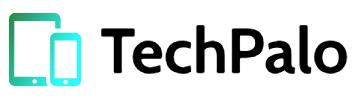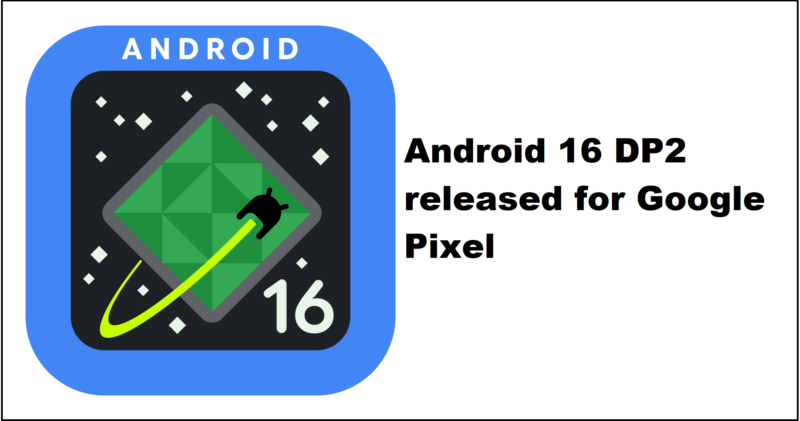The biggest search giant is up with the new dp2 updates, this time Google has released the second developer preview of Android 16.0 for it’s pixel devices. The update brings numerous new features alongside improvements in the existing firmware that further pave it’s path towards stable firmware.
Lets talk about the firmware, the Android 16 DP2 carries build number BP21.241121.009, available for all Pixel devices from and above Pixel 6. The update is teamed up with December 2024 security patch and is rolling out at the time we are writing this post.
If you are already running Android 16.0 DP1 then you are going to receive the DP2 OTA knock at the your device anytime soon. For manual installation read the complete guide below and we get our hands on the Android 16 DP2 factory images/OTA for supported Pixel units.
Firmware details:
- Supported device: All Google Pixel
- Build numbers: BP21.241121.009
- Security patch level(SPL): December 2024
- Release Date: 18 December 2024
- Emulator support: x86 (64-bit), ARM (v8-A)
- Status: Beta (Developer Preview 2)
Supported devices!
- Pixel 6a
- Pixel 6/6Pro
- Pixel 7a
- Pixel 7/7 Pro
- Pixel Fold
- Pixel Tablet
- Pixel 8a
- Pixel 8/8 Pro
- Pixel 9/9 Pro/9 Pro XL/9 Pro Fold
How to install OTA zip file on Pixel
Step 1: Boot your Pixel device into recovery mode.
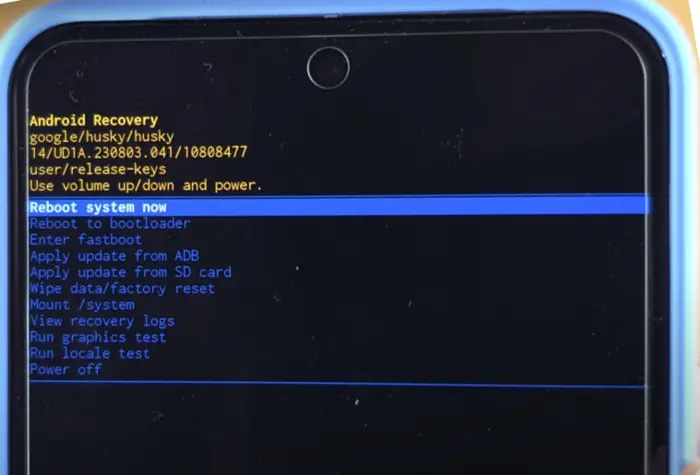
- To Enter recovery mode, Power of your device completely.
- Now press and hold the Volume down + Power buttons simultaneously.
- Your device will boot into bootloader mode.
- Now use the volume keys to navigate between the options until you see “Recovery” option.
- Now Press the power key to choose the recovery mode.
- Your device will boot into recovery mode with no options only an Android logo. This time long press power button + Volume up button, this will enable different option including the one that we need “Apply update from sd Card”.
Step 2: Now tap on the “Apply update” or “Apply update from SD card/internal storage”.
Step 3: Choose the Developer Preview 2 OTA zip file you downloaded earlier and let the recovery to install it.
Step 4: Once the installation work is completed, select reboot from recovery and let the phone reboot completely.
Given the size of update it’s better to download it via WiFi or good volume data package. The official updates never erase or restores the device but it is recommended to make a secure backup of your device before heading towards the update process.
This how you install Android 16 DP2 Factory images on Google Pixel!
Step 1: Download the factory image file for your Pixel device from the link above.
Step 2: Extract the factory image zip on your PC using any file extractor software. (Make sure USB drivers for Pixel device are installed on your PC)
Step 3: Connect your device with PC via USB cable and Run the flash-all.bat file on windows PC.
Step 4: If you are on Mac/Linux then run the file flash-all.sh.
Wait for the process to complete.
Conclusion:
Firmware updates on Pixel devices are provided as OTA’s or Factory images both files are great for software upgrade. While the process may seem complex for those unfamiliar with it, following the correct steps can help you avoid any damage to your device. We hope you have successfully upgraded your device to Android 16 DP2 on your device, enjoy the latest features of the update. For any queries just post your comment below or send us message at [email protected].and stay tuned for more amazing stuff. Happy Androiding!
Note: We are not responsible for any issues that may occur with your device during the upgrade process. Proceed at your own risk.
Related Posts:
- Samsung One UI 7 beta program is live!
- Nothing Phone gets Stable Android 15
- Vivo V40 receives Android 15
- Xiaomi 13T gets HyperOS 2.0
- Motorola Edge 50 fusion Android 15
- Oppo K12X Android 15
- OnePlus Pad gets OxygenOS 15.0
- Vivo T3 Ultra received FunTouchOS 15
If you like this post, don’t forget to share!
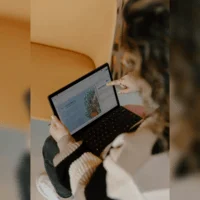
A software developer with a deep passion for technical writing, specializing in crafting engaging content about modern gadgets, smartphones, and technical guides and news about tech world. Known for a versatile writing style and a strategic approach, helped many brands build their online presence and connect with audiences effectively. Follow me on: Twitter, Facebook, Contact Here. Or Email: [email protected]